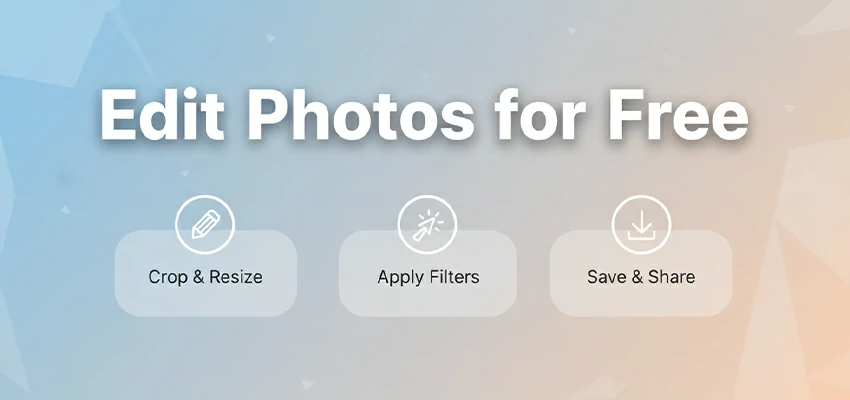How to Choose the Right Computer for Photo Editing

When it comes to photography, the power of your computer is really important. Dedicated photographers need a computer that can keep up with their editing needs. If the computer is slow, it can slow down productivity. By choosing a fast computer, photographers can make their editing smoother and achieve great results more easily.
Are you looking for a computer that’s perfect for editing photos? We’re here to help! Here are some important factors to consider. First, you’ll want a computer that runs fast. That’s essential for smooth editing. Also, a high-quality display is important to ensure your photos look their best.
Once you finish this, you’ll feel confident about what to consider when buying a new computer or updating your old one!
Key Components to Consider
So, you wanna make sure your computer can handle photo editing like a pro? You need to pick the right parts for the job. Let’s break it down and see why each one matters:
Processor (CPU)
Your computer’s processor is the real powerhouse when it comes to speed. It’s what runs your software and follows instructions. If you edit photos with apps like Photoshop, Lightroom, or Capture One, you know it can be a real strain on the processor. This is especially true with huge files or many layers.
- Why It Matters: A faster processor means you can get things done quicker. It helps with tasks like rendering, applying filters, and processing batch edits. Plus, it lets you run multiple apps at the same time without slowing down.
- Recommendations: Fast photo editing requires a powerful processor. Intel Core i7 or i9 and AMD Ryzen 7 or 9 are good choices. They’re fast and can handle multiple tasks.
- Clock Speed vs. Core Count: Here’s how fast your CPU can do its job: clock speed, measured in GHz. That’s how many tasks it can do at the same time. For editing photos, you need both. But what’s best is a balance – a fast clock speed and many cores.
Memory (RAM)
Your computer’s RAM is like a workspace where it stores all the data it’s currently using or working on. When you edit photos, your computer grabs the images, brushes, and filters. It loads them into RAM for quick access. This helps you work faster.
- Why It Matters: You can get more done with more RAM. It lets you handle big files and lots of layers without your computer freezing up. Plus, it’s a lifesaver when you’re doing multiple things at once – like editing pics while checking email or listening to tunes.
- Recommendations: For casual photo editing, 16GB of RAM is enough. For larger images or complex effects, use 32GB or more. More RAM means faster loading times with multiple files and programs open.
Graphics Card (GPU)
The GPU is in charge of making images, videos, and animations look great. Sure, the CPU does most of the heavy lifting in photo editing. But, a good GPU can speed up some tasks. This is especially true for those with fancy visual effects or 3D elements.
- Why It Matters: If you use programs like Adobe Photoshop or Lightroom, a dedicated GPU can be a big help. It makes tasks like adding filters, rendering, and exporting files way faster.
- Recommendations: For photo editing, a mid-range to high-end NVIDIA GTX/RTX or AMD Radeon GPU is best. It provides enough power for demanding tasks. With a high-resolution monitor or multiple displays, a stronger GPU is crucial.
Storage
The storage capacity of a computer determines the amount of data that can be stored and influences its processing speed. During image editing, storage speed is crucial. It affects the time to open, save, and work with files.
- Why It Matters: An SSD is much faster than a traditional hard drive. It starts up quickly, moves files fast, and feels snappy. You’ll notice the boost with huge image files or editing software.
- Recommendations: Start with a 512GB SSD for your OS, apps, and current projects. Need more space? Use a 1TB SSD or add an external drive for older projects and backups.
Display
Your computer screen is like your office desk – it’s where the magic happens. To edit photos like a pro, you need a screen that’s up to the task. With a great monitor, you can trust that what you see is what you’ll get.
- Why It Matters: When editing photos, the colors are super important. You need to see what’s real to make the right tweaks. And, remember resolution. A higher-res monitor lets you see more detail. You can work on bigger images without zooming in all the time.
- Recommendations: Choose a 4K monitor with an IPS panel for better color accuracy and wider viewing angles. Ensure it supports hardware calibration for true-to-life colors.
Connectivity
Your computer’s ports and connections are important. They are key for moving files, connecting peripherals, and expanding your setup. Having the right ones makes a huge difference – it can make your workflow way more efficient and make handling your editing gear a whole lot easier.
- Why It Matters: When editing photos, you must move large files from your camera or hard drive. Fast ports like USB-C and Thunderbolt help. They speed up file transfers and make connections easier.
- Recommendations: Check your computer’s USB-C or Thunderbolt ports. If you’re a photographer, get an SD card reader. Consider a docking station for your desktop to add connections.
Desktop vs. Laptop (for photo editing tasks)
Desktop or laptop for photo editing? It depends on your needs, daily routine, and workspace. Here are the pros and cons of each.
Advantages of Desktop
- Power and Performance: Desktops usually give you a lot more bang for your buck. They can fit more powerful brains, better graphics cards, and more memory, making them perfect for heavy-duty photo editing.
- Upgradability: You can easily upgrade desktops as you go. Want better graphics? Swap out the card. Need more power? Add some RAM. Running out of space? Boost your storage. That’s why desktops are a better bet for the long haul.
- Cooling and Longevity: Desktops typically have better cooling, which helps parts last longer. Good cooling means less chance of overheating, and that’s a big deal – it can really slow you down over time.
- Larger Displays: Big monitors are a must for serious photo editing, and desktops let you use them. Plus, you can hook up multiple monitors, which really boosts your productivity.
Disadvantages
- Lack of Portability: Anchored in place, desktops limit your mobility. For frequent travelers or those needing workspace flexibility, these stationary machines may prove unsuitable. Portable alternatives offer freedom to roam while you work.
- Space Requirements: Desktops can be space hogs, especially with a large monitor and extra stuff hooked up. If you’re working in a tiny or shared space, you’ve got to consider that.
Advantages of Laptops
- Portability: You can take a laptop anywhere, which is a huge bonus. Need to work while traveling? No problem. Want to grab a coffee and get some work done at a café? You can do that too. And if you’re jumping between home and the office, a laptop makes it easy.
- All-in-One Design: Laptops are total lifesavers – they’ve got everything you need in one neat package. You get a monitor, keyboard, and trackpad all in one. That’s a big plus if you like to keep things simple or don’t have a lot of room to work with.
- Battery-Powered: You can take your laptop anywhere and work without worrying about finding a power outlet, thanks to its battery. If you’re always on the go or work in places with sketchy power, this is a lifesaver.
Disadvantages
- Limited Power and Upgradability: Laptops, especially the small ones, aren’t as powerful as desktops. The main problem is they’re a real pain to upgrade.
- Smaller Display: Laptops have tiny screens, which makes them pretty bad for editing photos in detail.
- Overheating Risk: Running demanding apps on a small laptop can make it overheat. That slows down the processor and kills performance.
Performance Comparison: Desktops typically outperform laptops, thanks to better cooling and more powerful hardware. But high-end laptops now offer strong performance in a portable format.
Recommended Models for Desktops
- Apple iMac (27-inch): With its space-saving design and potent performance, iMac captivates creatives. The stunning 5K Retina display brings ideas to life, while its all-in-one form maximizes workspace.
- Custom PC Build: Building a custom desktop is perfect for DIY fans. You choose each part, so you’ll get exactly what you need. And if you don’t mind assembling it yourself, you’ll often get the best deal and top performance.
- Dell XPS Tower: If you’re a photo editor who wants a desktop without the fuss, consider a pre-built option that packs a punch. You’ll get strong performance, room to grow, and a build that lasts.
Recommended Laptop Models
- Apple MacBook Pro (16-inch): MacBook Pro combines power and portability, making it ideal for on-the-go photo editors. It features a strong processor, a great screen, and all-day battery life.
- Dell XPS 15: The XPS 15 is a laptop that’s both stylish and super powerful. You get a 4K screen with colors that really pop.
- Asus ROG Zephyrus G14: This laptop is a beast for gaming and photo editing. It’s got a powerful CPU and GPU packed into a tiny, portable package that’s easy to take anywhere.
Operating System Choices
Choose the right operating system for photo editing. It affects computer use, software options, speed, and workflow.
macOS (Apple) Advantages
- User-Friendly Interface: macOS has a clean interface that’s easy to navigate, making it simple to organize files and apps. This simplicity is perfect for creatives.
- Built for Creatives: Apple is popular with photographers and designers. Its OS supports creative work and integrates with iPad and iPhone.
- Color Accuracy and Display Quality: macOS is known for its accurate colors and great displays, especially on iMacs and MacBook Pros. For photo editing, precise color representation is essential.
- Software Compatibility: macOS supports Adobe Photoshop and Lightroom. It’s a top choice for creatives due to exclusive apps like Final Cut Pro.
Disadvantages
- Higher Cost: Apple products, like Macs, are pricey compared to Windows PCs with the same features. If you’re on a tight budget, this extra cost is a real obstacle.
- Limited Upgradability: Macs are a total pain to upgrade these days. You’re stuck with what you buy, and that’s it. Want more RAM or storage? Forget about it – it’s all tied to the motherboard, so you’re out of luck.
- Less Customization: MacOS looks great, but it’s not as customizable as Windows. You can’t tailor it to fit your style as much.
Windows (Microsoft) Advantages
- Wide Range of Hardware Options: You’ve got a lot of options with Windows – from super-powerful desktops to laptops you can take on the go.
- Customizability: Windows lets you customize your interface and settings more than macOS.
- Better Upgradability: Windows PCs are upgradable. Swap RAM, storage, and GPU to keep current.
- Software Compatibility: Windows works with pretty much any software you need, like Adobe Photoshop, Lightroom, and CorelDRAW.
- Cost-Effective Options: Windows PCs come in all prices, so they’re easy on the wallet. You can usually get more bang for your buck than you would with a Mac.
Disadvantages
- Potential for More Viruses and Malware: Windows is way more likely to get viruses than macOS. But if you’re careful and use antivirus software, you can greatly reduce the risk.
- Inconsistent User Experience: Windows users might have trouble due to hardware issues, causing driver or software conflicts.
- Learning Curve: Windows has a steeper learning curve, but once you get used to it, it’s powerful and versatile.
Which OS Should You Choose?
For macOS Users:
- Best For: Pros need a seamless interface and are invested in Apple. If color accuracy and stability matter, macOS is a good fit.
- Consider: The limited upgradability and higher cost. If you’re comfortable with these trade-offs, macOS offers a top-tier editing environment.
For Windows Users:
- Best For: Windows is ideal for those on a budget or who want customization options for photo editing.
- Consider: Windows gives you choices and value, but you have to put in more work to keep it running smoothly and make it your own.
Budget Considerations for Photo Editing Machines
Budget affects the computer you can afford for photo editing. Allocate resources wisely to get the most value.
Building a Photo Editing Rig on a Budget
On a tight budget? You gotta focus on what really matters. Here’s how to get the best bang for your buck without sacrificing too much performance:
-
Focus on the Essentials:
- Processor (CPU): Go for an Intel Core i5 or AMD Ryzen 5 processor if you want good performance without breaking the bank.
- RAM: Start with 16GB of RAM. While 32GB is ideal, 16GB is sufficient for most photo editing tasks and can be upgraded later if needed.
- Storage: Use a small SSD (256GB or 512GB) for your OS and editing software, and a large HDD for photos.
- Graphics Card (GPU): Newbies to editing and multitasking don’t need to break the bank. A built-in GPU or a budget NVIDIA GTX 1650 will do the trick.
-
Make Smart Compromises:
- Display: Get a decent monitor with Full HD (1080p) that shows colors well if you’re on a budget. You can always upgrade down the line.
- Peripherals: Start with basic peripherals like a mouse, keyboard, and external storage drive.
- Consider Refurbished or Pre-Owned Options: Get a certified refurbished computer from a trustworthy seller and you’ll score powerful components at a bargain price.
- Upgrade Over Time: Pick a desktop that’s got room to expand. Go for one with empty RAM slots, extra storage, or a modular design. That way, you can easily add upgrades later – like more RAM, a better graphics card, or a bigger SSD.
Mid-Range and High-End Recommendations
Invest in better components for improved performance, longevity, and a smoother editing experience.
-
Mid-Range Setup:
- Processor (CPU): Go for a top-of-the-line processor like Intel Core i7 or AMD Ryzen 7 – you’ll get more cores and way faster speeds that way.
- RAM: Go for 32GB of RAM if you want to juggle multiple tasks without a hitch and tackle big projects with ease.
- Storage: Make your main drive a 1TB SSD and add a 2TB or bigger HDD for storing photos and backing up your stuff.
- Graphics Card (GPU): If you’re into photo editing and graphics, a mid-range GPU like the NVIDIA RTX 3060 or AMD Radeon RX 6700 XT is a good choice. They can handle the workload with no problem.
- Display: Pick a 4K IPS monitor that’s got great color accuracy. This way, you’ll see way more detail and know your edits will look awesome on any device.
-
High-End Setup:
- Processor (CPU): For top-tier performance, consider an Intel Core i9 or AMD Ryzen 9 processor. These CPUs are designed for power users and can handle the most demanding editing tasks with ease.
- RAM: Add 64GB of RAM for large files or heavy multitasking to avoid memory limits.
- Storage: For top speeds, make your primary drive a 2TB or bigger NVMe SSD, and add a high-capacity SSD or RAID array for all your storage needs.
- Graphics Card (GPU): For serious video editing and 3D rendering, you’ll want a top-notch GPU like the NVIDIA RTX 3080 or AMD Radeon RX 6800 XT.
- Display: Get yourself a 4K or 5K monitor that shows true-to-life colors – look for 100% sRGB or AdobeRGB coverage. And hey, why not grab a second monitor too? It’ll really help you get more done!
Additional Considerations
- Calibration Tools: Want to edit photos like a pro? You gotta make sure your monitor is showing the right quote colors. Get yourself a monitor calibration tool to nail it.
- External Storage: Consider grabbing an external SSD or NAS for rock-solid backups and quick access to all your pics.
- Editing Software: Save some money for photo editing software like Adobe Creative Cloud and Capture One – you’ll have to pay for subscriptions every month too.
- Quality Over Quantity: If you invest in a few key pieces, you’ll see a big difference in how well and long they work.
- Planning for Growth: When you outgrow your editing tools, you’ll need more power, storage, or better gear. Choose parts that are easy to swap out – it’ll save you money in the long run.
To Conclude
So, pick a computer that fits your budget and editing needs. Don’t skimp on CPU, RAM, storage, and display.
Think about what kind of operating system you want based on how you like to work, and don’t break the bank – focus on the must-haves and plan to upgrade later. If you choose wisely, you’ll have a powerhouse that helps you create awesome stuff and keeps up with you as you grow.